Main Window

Route->Save - save changes.
Route->Create Paths - delete all existing paths and create new simple paths for each track end node. You can use it to test route in OR without manually creating paths. If route has custom paths - make backup first!
Route->Edit route settings - edit route settings (TRK file) in new window.
Route->Exit - close editor.
Edit->Copy - copy selected object (ctrl+c).
Edit->Paste - paste selected object (ctrl+v).
View - show/hide route objects.
Tools->Properties - show/hide properties tab.
Tools->NaviWindow - show/hide navigation window.
Tools->F1 - Tools->F12 - choose toolset.
Help->About - show app info.
Properties
Shows selected object properties.
Tools
Tools you can use to edit your route.
Route View
Shows route.
Navigation Window
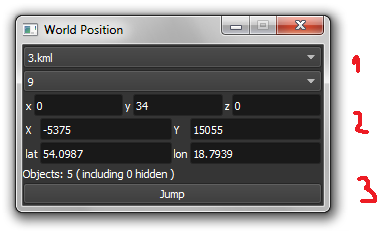
2. Shows current world position. You can enter position you want to go and press Jump button (3).
3. Shows current tile object count and removed object count.
Mouse and Keyboard
Mouse
Use mouse right button and mouse move to navigate Route View. (+ yellow keyboard keys)
Use mouse left button to modify objects, terrain etc.
Keyboard
Keyboard has two layouts.
1. If useNumPad = true
2. If useNumPad = false

Main:
F1 ... F12 - choose toolset.
M - save route
B - create new Tile at current position:

Navigation:
AWSD (and Arrows if layout 1) - move left, right, front, back.
Space - move up.
Shift - move faster / slower.
Working with objects:
Q - place new.
Ctrl + Q - toggle manual/auto add track to TDB (use Z key for manual).
Shift + Q - change placement mode: stick only to terrain / stick to everything.

E - select.
R - rotate.
T - translate.
Y - scale. Use for example with transfers, dynamic tracks ..
H - adjust object position to terrain.
N - adjust object rotation to terrain.
P - pick object. You can pick existing object and place it in different place.
C - clone object. Creates object duplicate at the same position.
Delete - delete selected object.
Ctrl - change R/T/Y step slower.
Alt - change R/T/Y step faster.
Numpad keys and pgup/pgdown - use R/T/Y if layout 1.
Arrows and pgup/pgdown - use R/T/Y if layout 2.
Mouse - use R/T/Y if placement mode: stick only to terrain.
Track keys:
Z - add selected track to TDB.
X - change new track position. Use before Z.
F - adjust terrain to track. Use after Z. See more: Editing terrain.
Terrain keys:
Z - change heightmap painting direction: + or -

Route->Save - save changes.
Route->Create Paths - delete all existing paths and create new simple paths for each track end node. You can use it to test route in OR without manually creating paths. If route has custom paths - make backup first!
Route->Edit route settings - edit route settings (TRK file) in new window.
Route->Exit - close editor.
Edit->Copy - copy selected object (ctrl+c).
Edit->Paste - paste selected object (ctrl+v).
View - show/hide route objects.
Tools->Properties - show/hide properties tab.
Tools->NaviWindow - show/hide navigation window.
Tools->F1 - Tools->F12 - choose toolset.
Help->About - show app info.
Properties
Shows selected object properties.
Tools
Tools you can use to edit your route.
Route View
Shows route.
Navigation Window
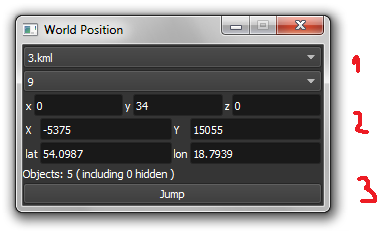
2. Shows current world position. You can enter position you want to go and press Jump button (3).
3. Shows current tile object count and removed object count.
Mouse and Keyboard
Mouse
Use mouse right button and mouse move to navigate Route View. (+ yellow keyboard keys)
Use mouse left button to modify objects, terrain etc.
Keyboard
Keyboard has two layouts.
1. If useNumPad = true
2. If useNumPad = false

Main:
F1 ... F12 - choose toolset.
M - save route
B - create new Tile at current position:

Navigation:
AWSD (and Arrows if layout 1) - move left, right, front, back.
Space - move up.
Shift - move faster / slower.
Working with objects:
Q - place new.
Ctrl + Q - toggle manual/auto add track to TDB (use Z key for manual).
Shift + Q - change placement mode: stick only to terrain / stick to everything.

E - select.
R - rotate.
T - translate.
Y - scale. Use for example with transfers, dynamic tracks ..
H - adjust object position to terrain.
N - adjust object rotation to terrain.
P - pick object. You can pick existing object and place it in different place.
C - clone object. Creates object duplicate at the same position.
Delete - delete selected object.
Ctrl - change R/T/Y step slower.
Alt - change R/T/Y step faster.
Numpad keys and pgup/pgdown - use R/T/Y if layout 1.
Arrows and pgup/pgdown - use R/T/Y if layout 2.
Mouse - use R/T/Y if placement mode: stick only to terrain.
Track keys:
Z - add selected track to TDB.
X - change new track position. Use before Z.
F - adjust terrain to track. Use after Z. See more: Editing terrain.
Terrain keys:
Z - change heightmap painting direction: + or -
Contact me: pgadecki(xD)gmail.com