Placing objects.
How to place objects?
1. Select object type you want.
2. Select shape you want.
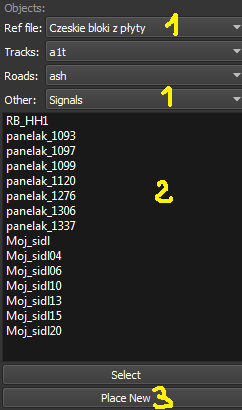
3. Click Place New button.
4. Click on the ground where you want new object.
5. Remember that using Q you can change placement mode: stick only to terrain / stick to everything.

Selecting objects:
Click Select button or press E key.
Moving and Rotating objects:
1. Select object and move it around using mouse. Use mouse wheel to raise or lower its position.
2. You can use advanced translation by pressing T and using 4,6,8,2 keys* (move XZ), and 9,3 keys (move Y(UP)).
3. You can adjust object rotation by pressing R and using 4,6,8,2 keys*.
4. You can press Ctrl to change RT step.
* depending on your keyboard layout, you can use other keys. See How to use Route Editor.
How to duplicate objects?
1. Select object and press Ctrl+C, find place you want new object and press Ctrl+V
2. Press C to clone object and make duplicate at the same position.
3. Press P to pick object. Now you can click Place New button and place this object in other places.
How to detele objects?
1. Select object and press Delete.
How to align objects to track.
Stick to track method.
1. Click Stick to track checkbox.
2. Click Place New button and place object you want on track you want to align.
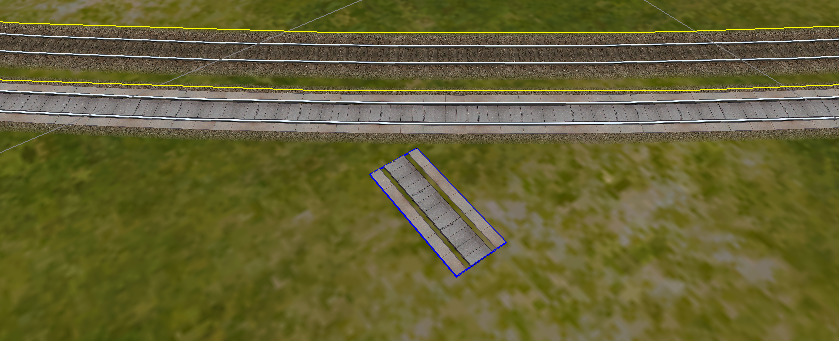
Copy rotation.
1. Select track you want to get the rotation.
2. Click Copy Rotation button.
3. Select object you want to set the rotation.
4. Click Paste Rotation button.
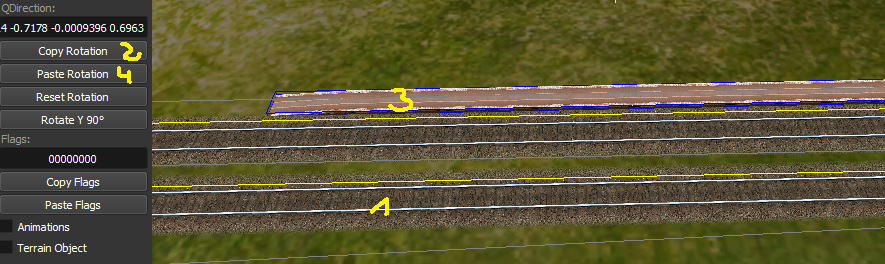
Static Objects.
Forests.
Fransfers.
Platforms and Sidings.
Carspawnes.
Level Crossings.
Signals.
Speedposts.
Pickups.
Hazard Objects.
Soundsources.
Soundregions.
How to place objects?
1. Select object type you want.
2. Select shape you want.
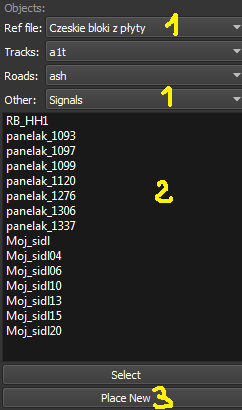
3. Click Place New button.
4. Click on the ground where you want new object.
5. Remember that using Q you can change placement mode: stick only to terrain / stick to everything.

Selecting objects:
Click Select button or press E key.
Moving and Rotating objects:
1. Select object and move it around using mouse. Use mouse wheel to raise or lower its position.
2. You can use advanced translation by pressing T and using 4,6,8,2 keys* (move XZ), and 9,3 keys (move Y(UP)).
3. You can adjust object rotation by pressing R and using 4,6,8,2 keys*.
4. You can press Ctrl to change RT step.
* depending on your keyboard layout, you can use other keys. See How to use Route Editor.
How to duplicate objects?
1. Select object and press Ctrl+C, find place you want new object and press Ctrl+V
2. Press C to clone object and make duplicate at the same position.
3. Press P to pick object. Now you can click Place New button and place this object in other places.
How to detele objects?
1. Select object and press Delete.
How to align objects to track.
Stick to track method.
1. Click Stick to track checkbox.
2. Click Place New button and place object you want on track you want to align.
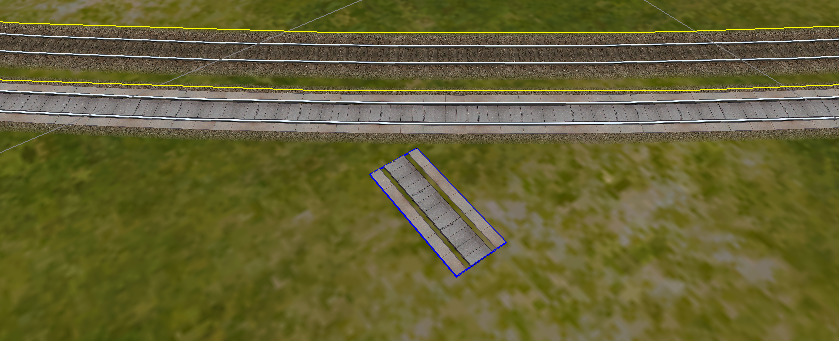
Copy rotation.
1. Select track you want to get the rotation.
2. Click Copy Rotation button.
3. Select object you want to set the rotation.
4. Click Paste Rotation button.
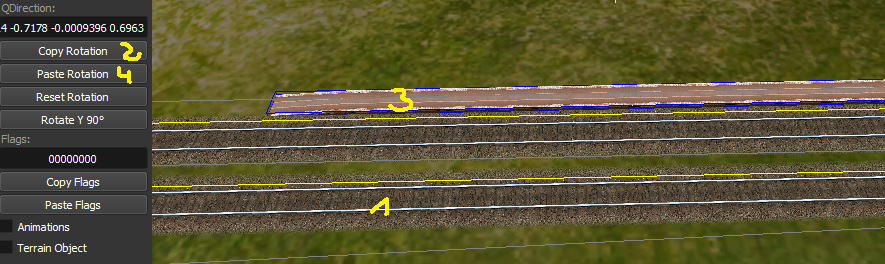
Static Objects.
Forests.
Fransfers.
Platforms and Sidings.
Carspawnes.
Level Crossings.
Signals.
Speedposts.
Pickups.
Hazard Objects.
Soundsources.
Soundregions.
Contact me: pgadecki(xD)gmail.com